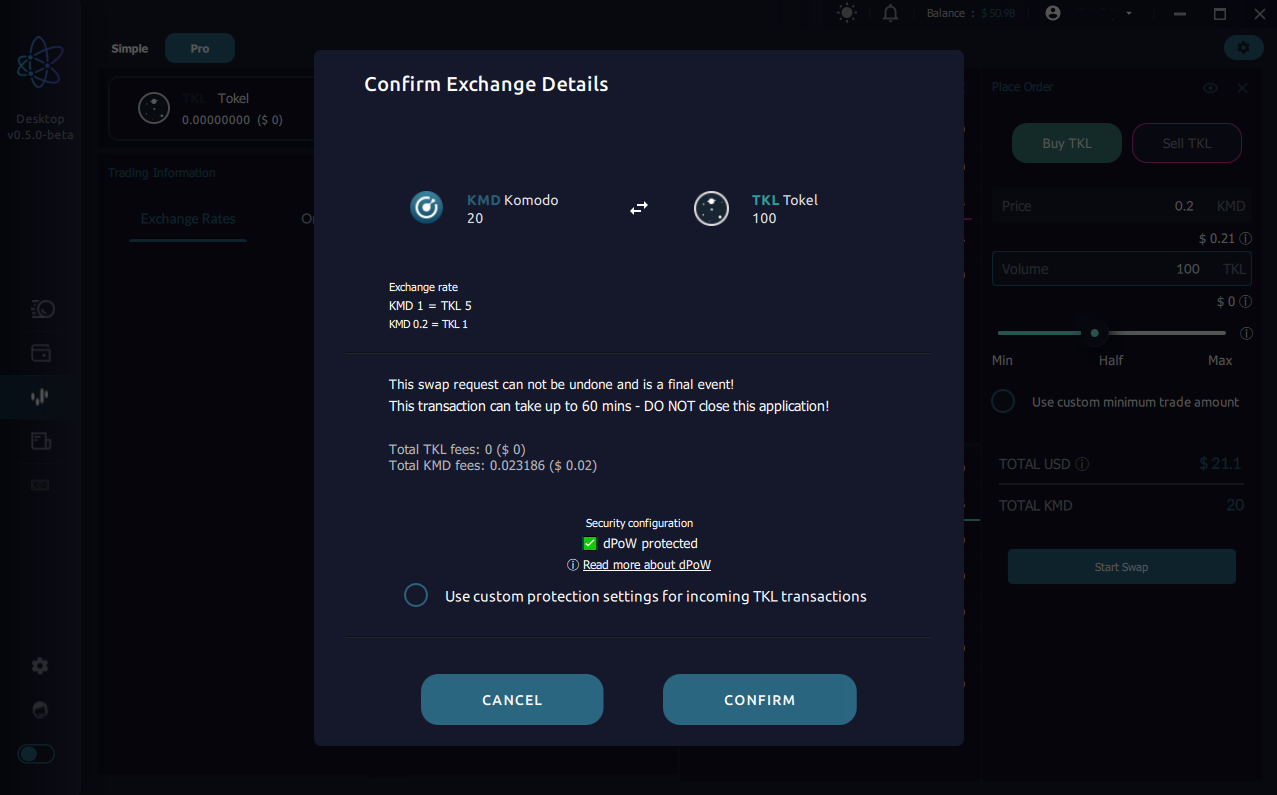# Basic step-by-step AtomicDEX usage guide.
# The following guide will give you step-by-step instructions on how to download and use AtomicDEX to trade your Tokel on a desktop computer.
# Step 1:
Download the newest version of AtomicDEX wallet for your operating system from the KomodoPlatform/atomicDEX-Desktop github repository (v0.5.0 shown in example pictures)
https://github.com/KomodoPlatform/atomicDEX-Desktop/releases/ (opens new window)
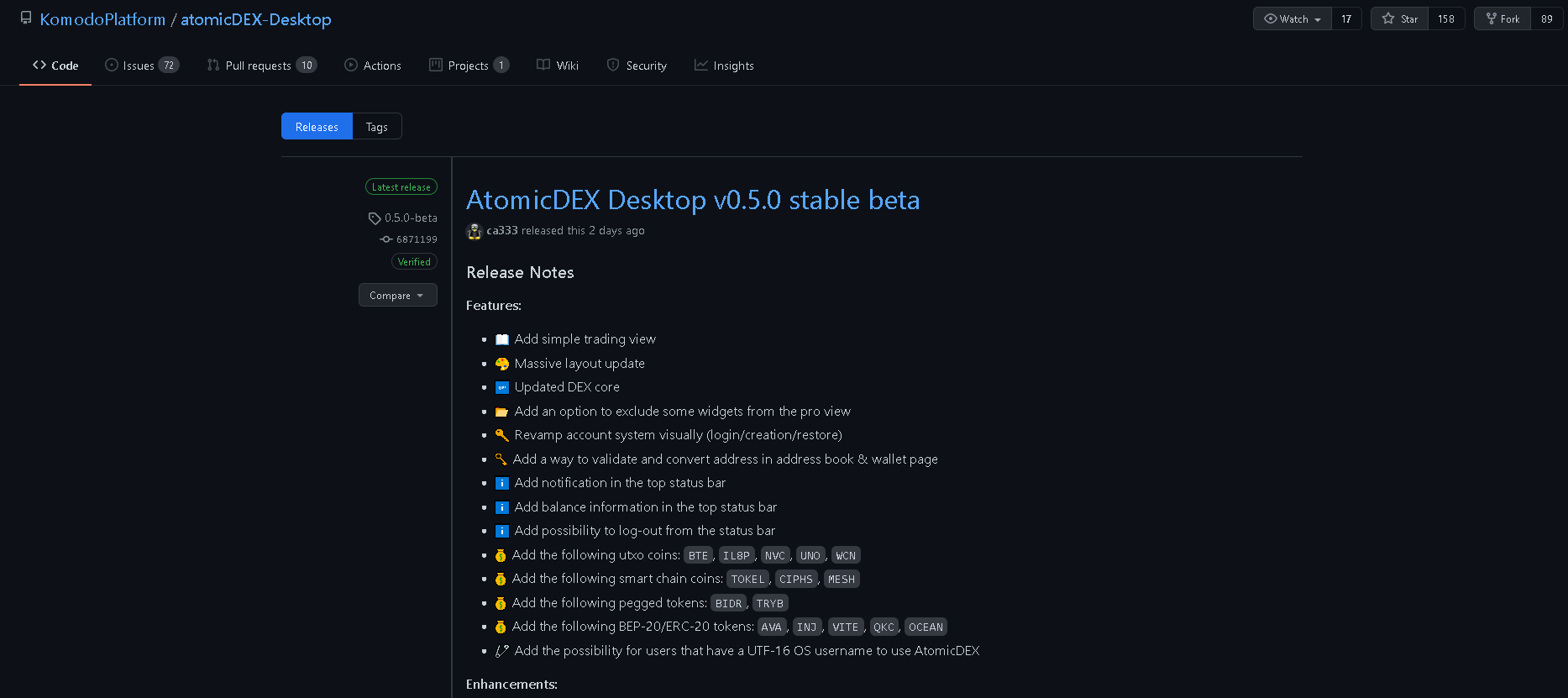
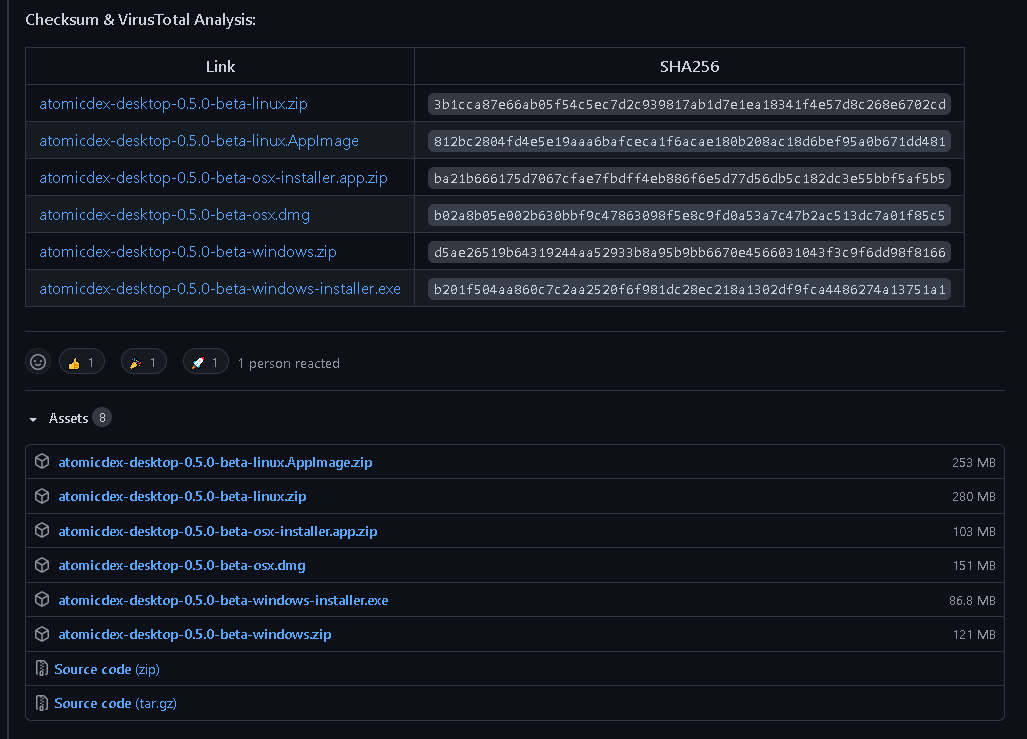
# Step 2:
Install the application by following the step-by-step installation instructions that are provided for you.
# Step 3:
Launch AtomicDEX
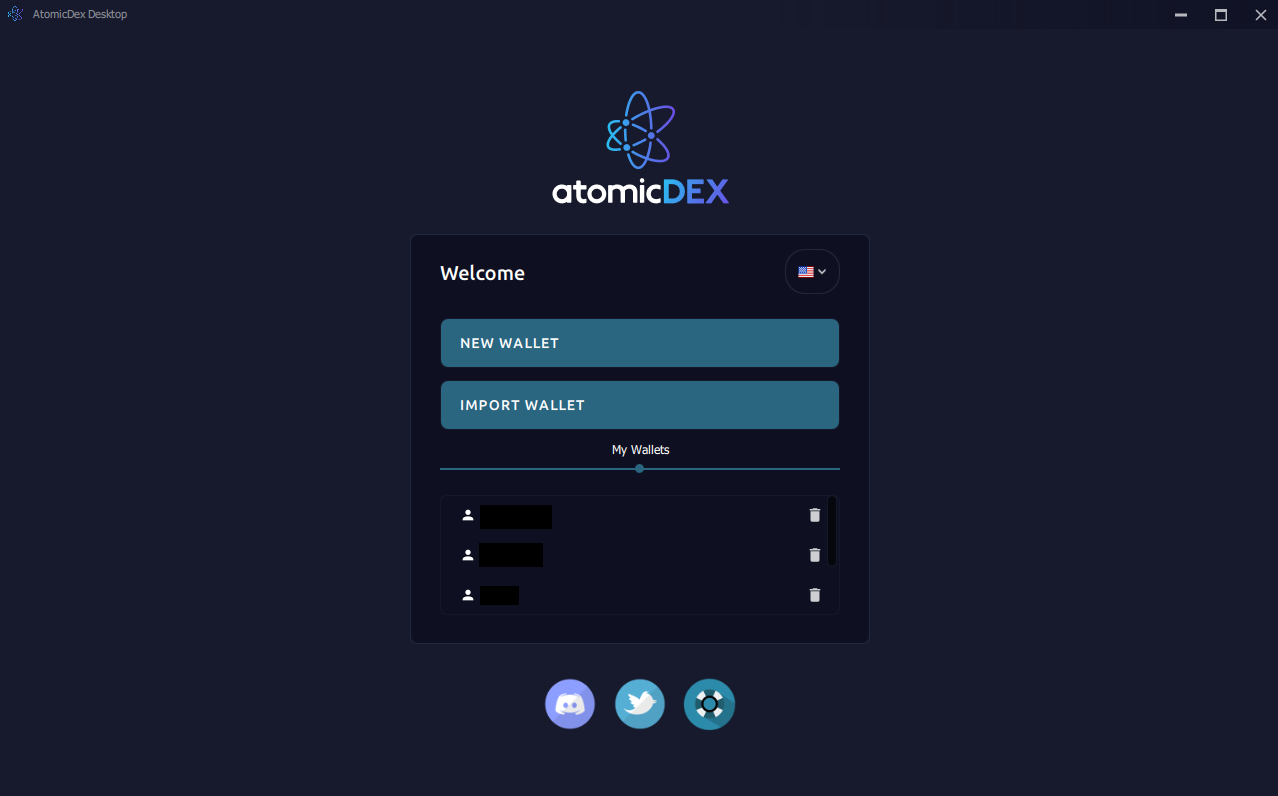
# Step 4:
Create a new wallet using the instructions provided. Don't forget to backup your seed phrase safely. The seed phrase gives you access to your specific wallet address (private key/seed phrase), without it, you cannot access that address again.
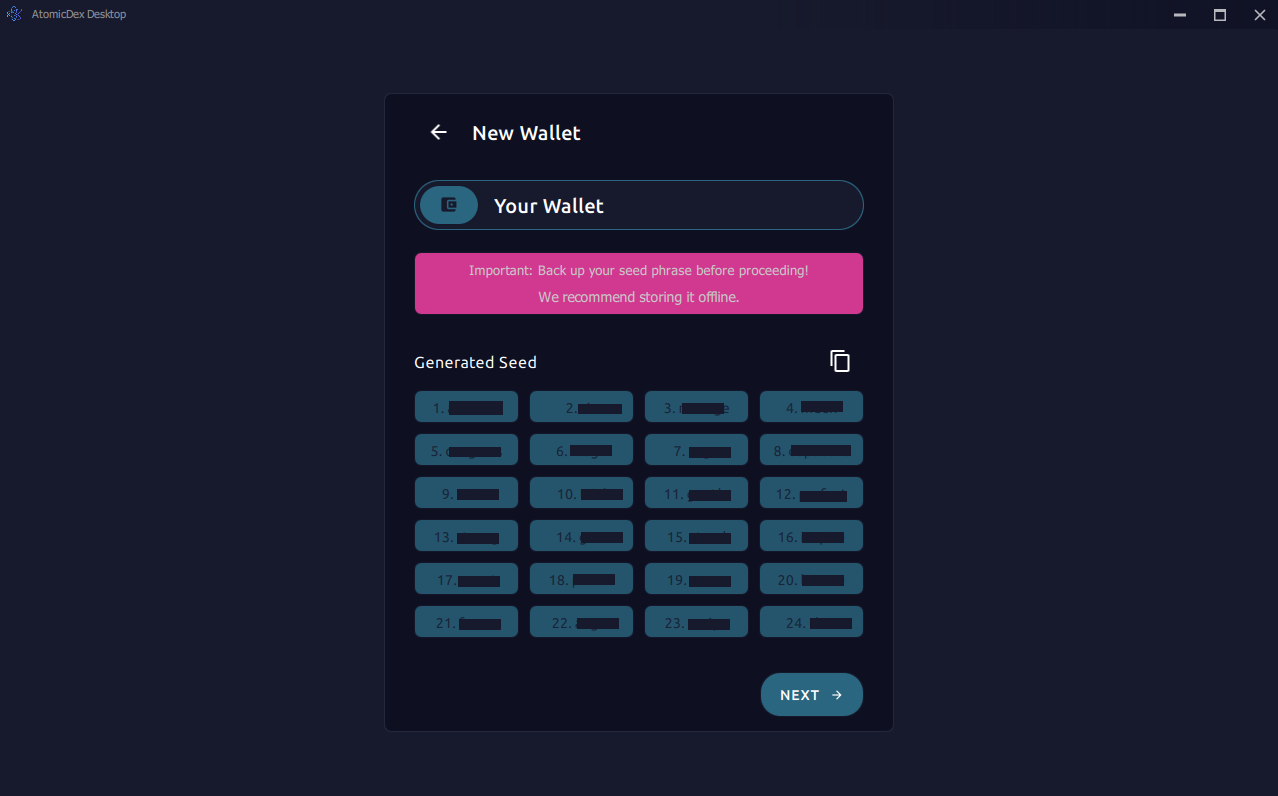
# Step 5:
Confirm you know your seed phrase by following the instructions.
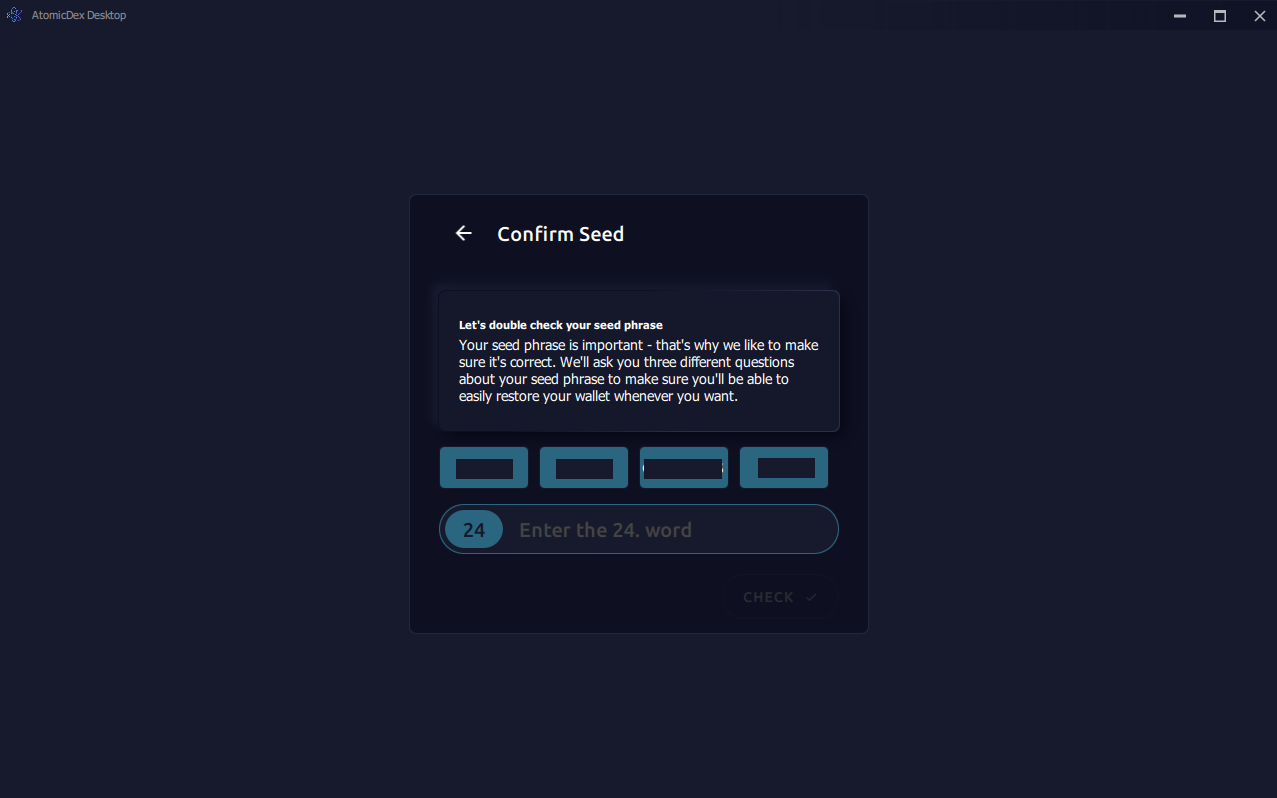
# Step 6:
Give your wallet a password. This password will be used every time you want to log into this specific wallet (so you don't have to copy and paste your seed phrase in every time). Don't confuse this with your seedphrase. This password = used to protect this wallet. Seedphrase = key to access your blockchain address.
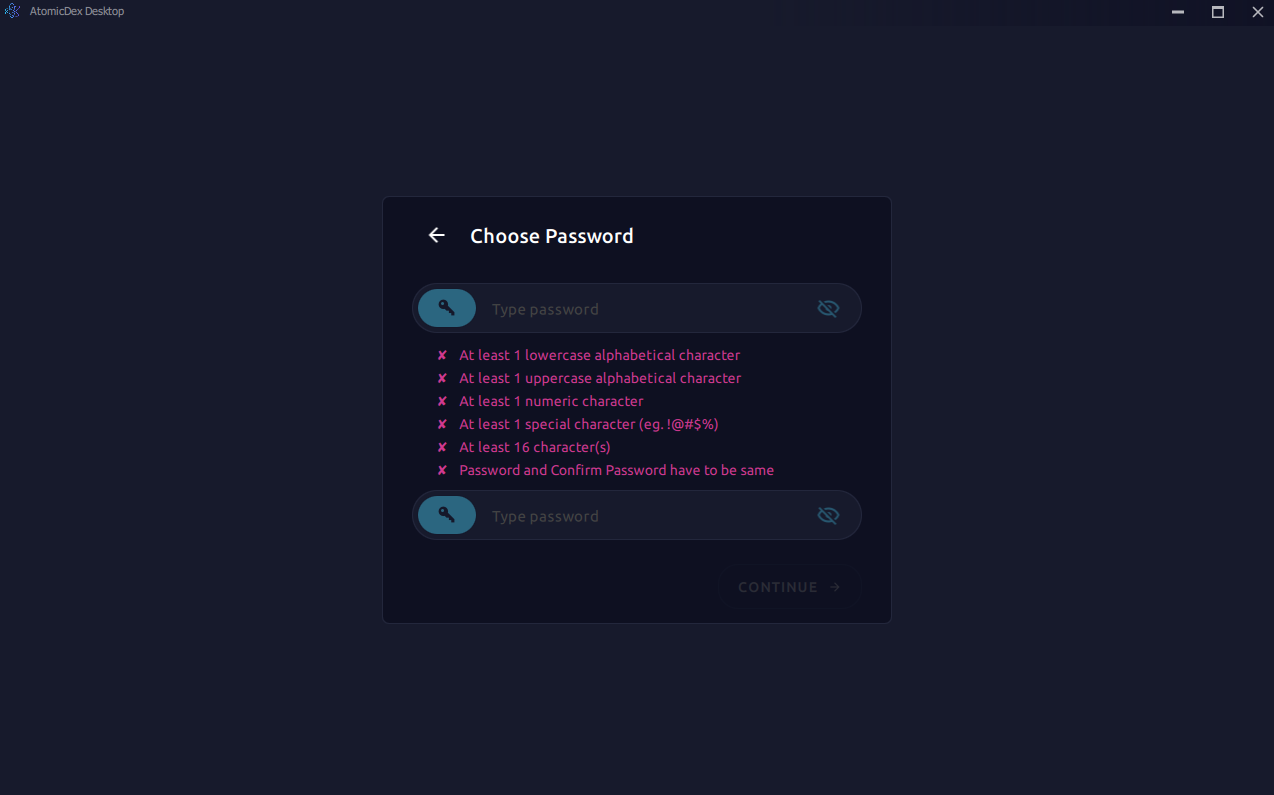
# Step 6 (optional):
Import your current KMD address, instead of creating a new one.
Click import "Import Wallet" & enter the seed phrase of the address you'd like to import.
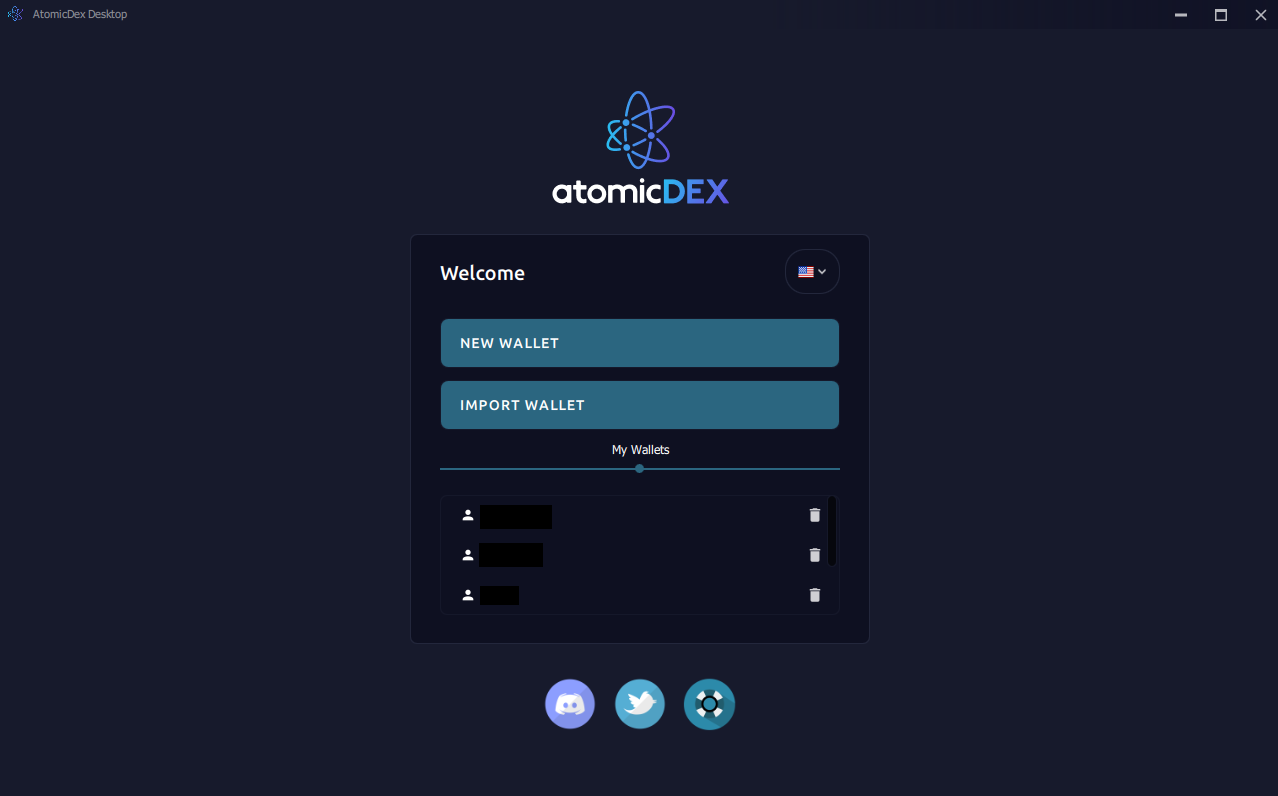
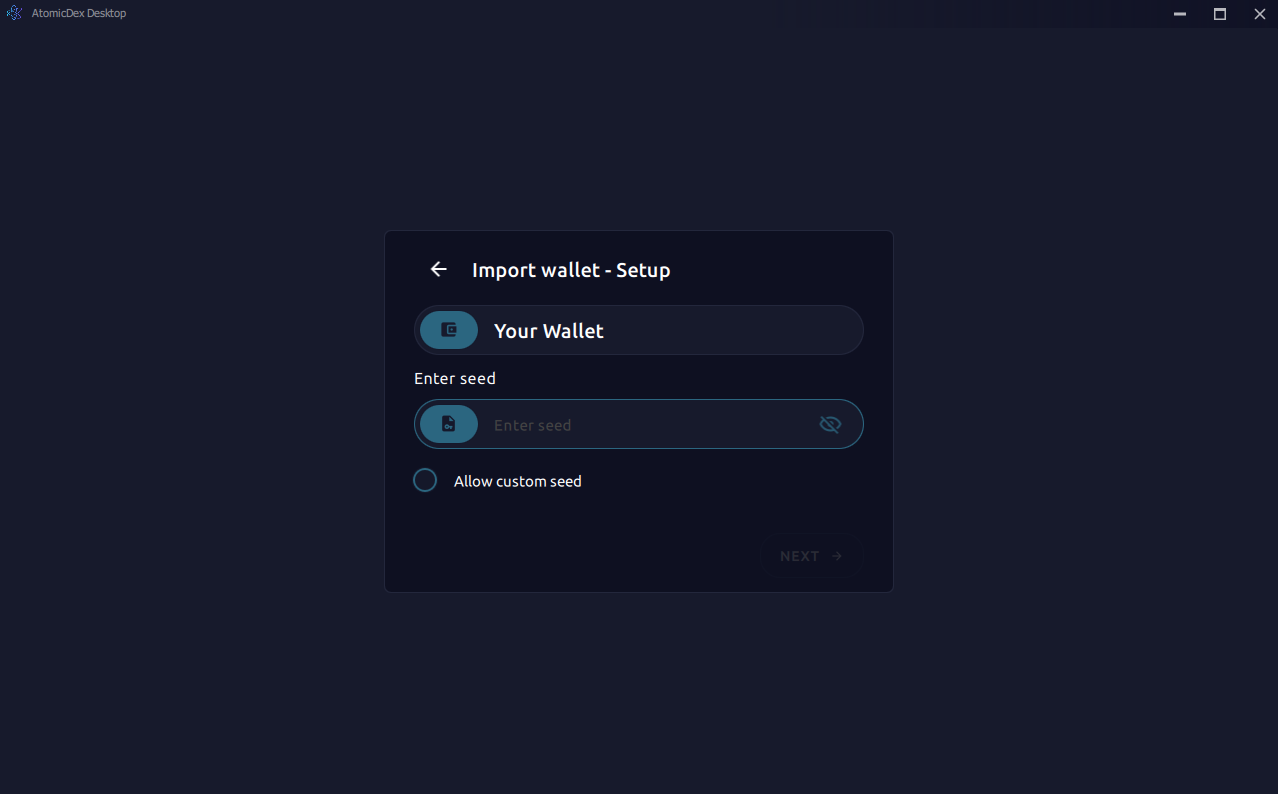
# Step 8:
Log in to your wallet
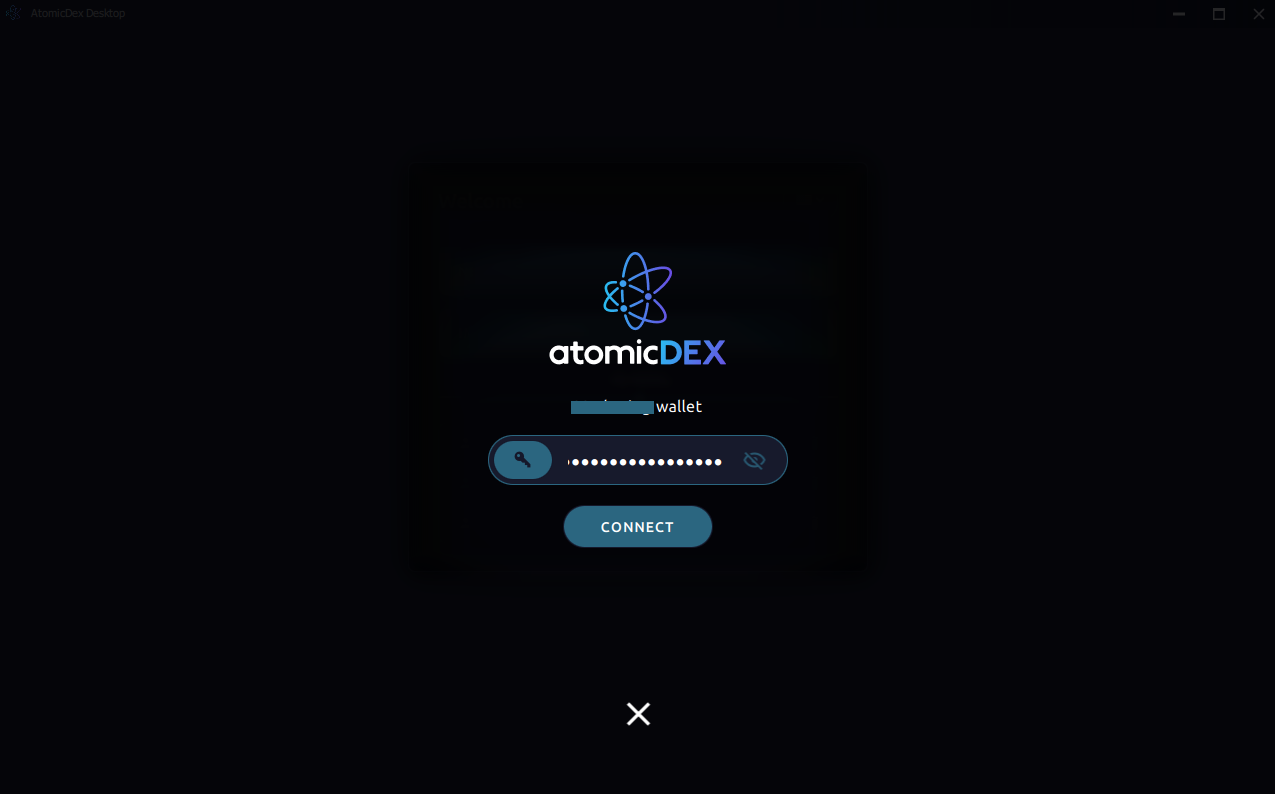
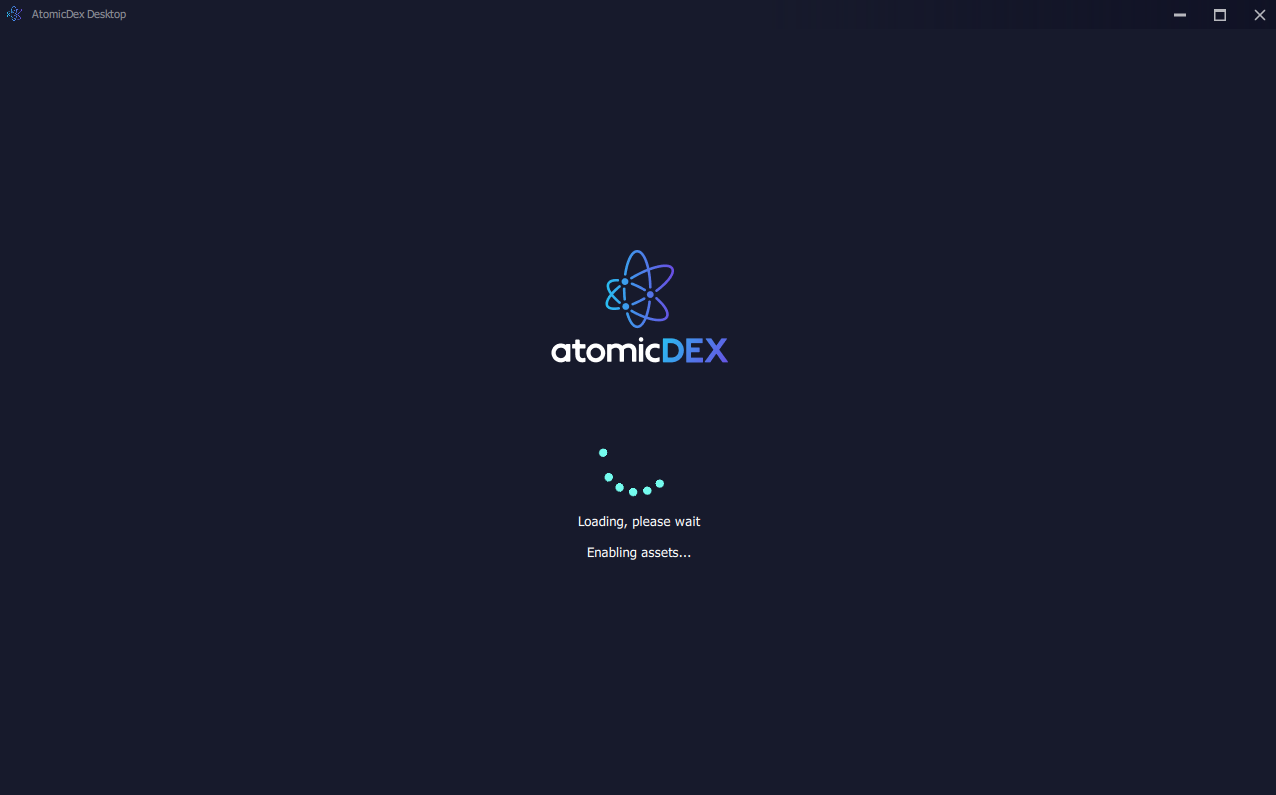
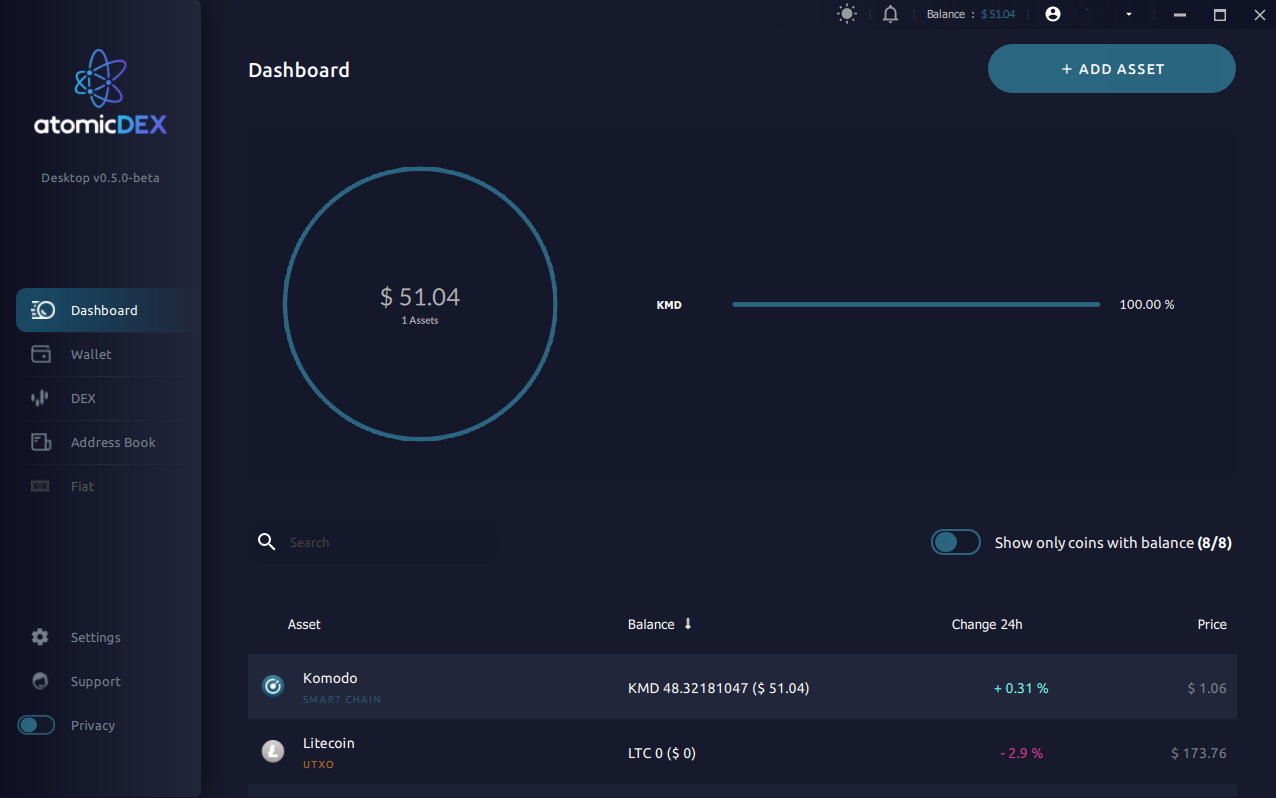
# Step 9:
Click '+ ADD ASSET' and find Tokel.
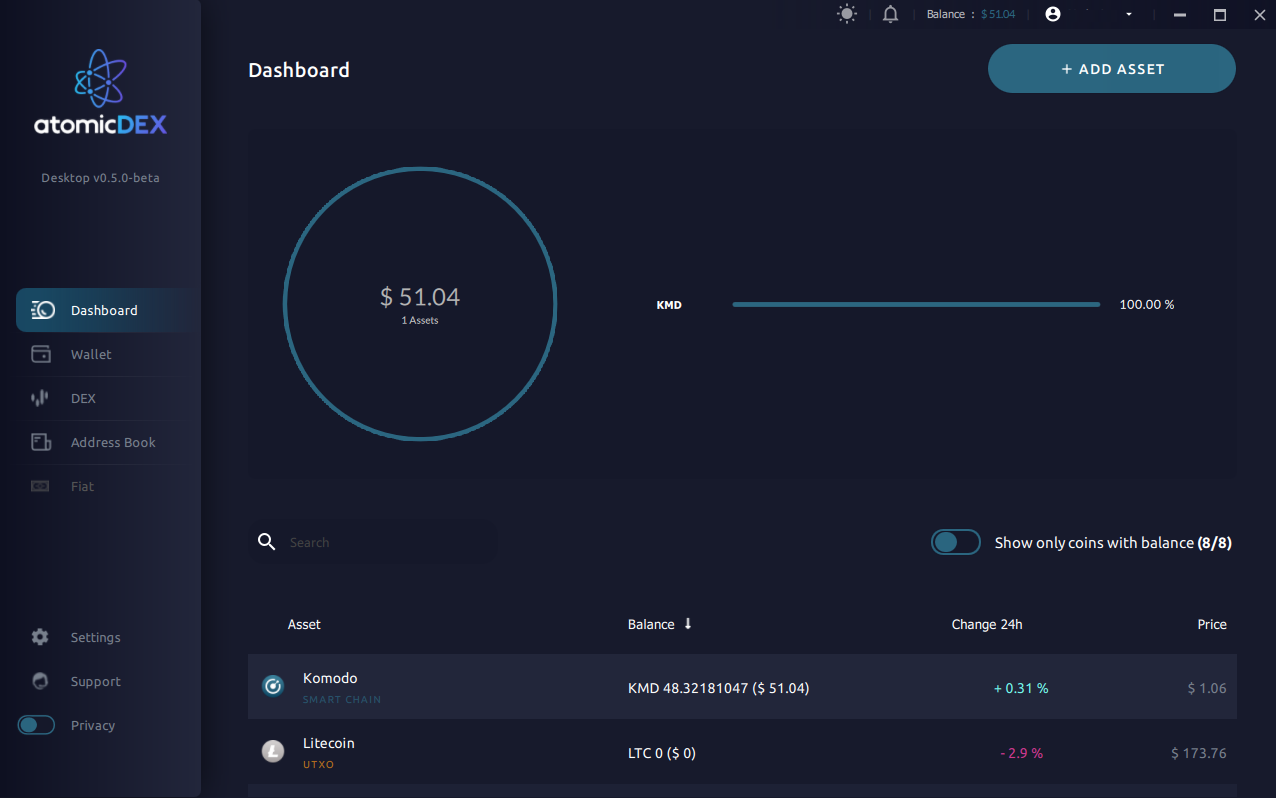
# Step 10:
Click 'Enable'
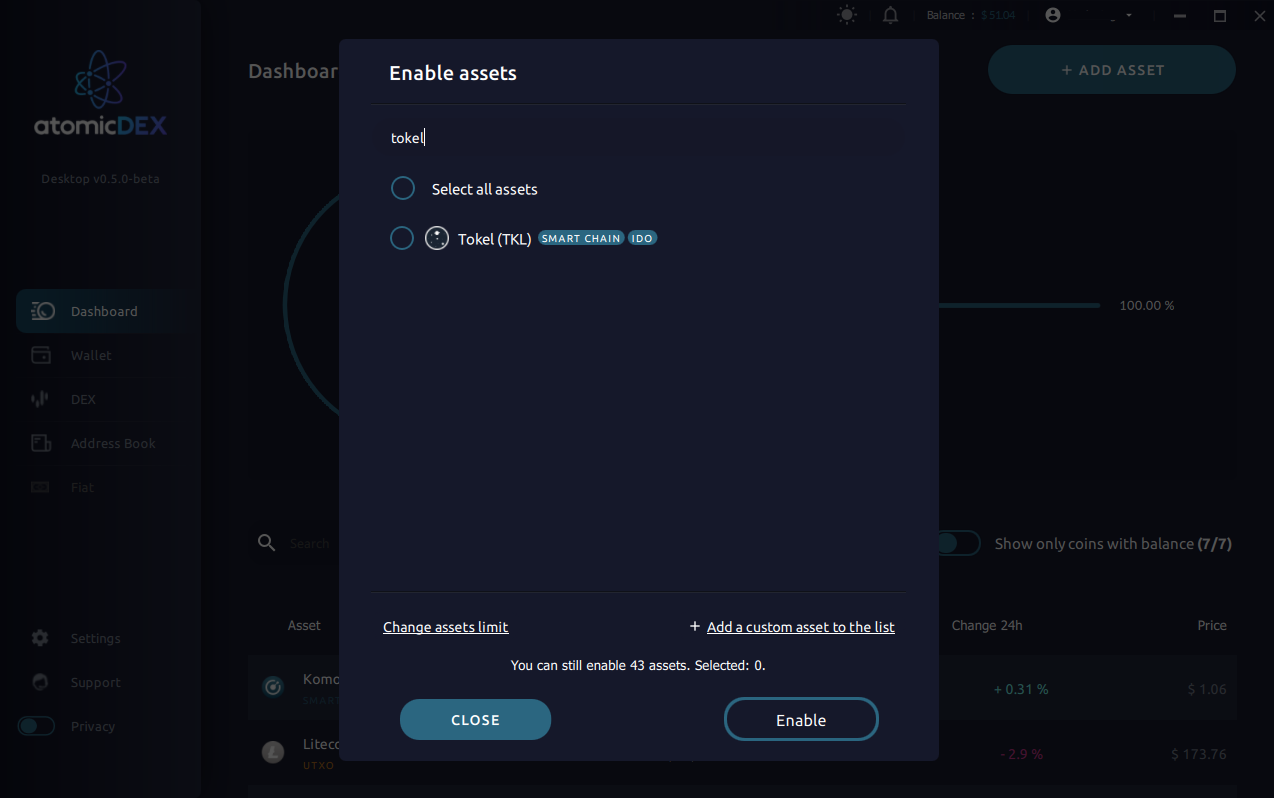

# Congratulations, you now have Tokel enabled and can start trading!
# Keep reading if you would like to see how to trade using AtomicDEX.
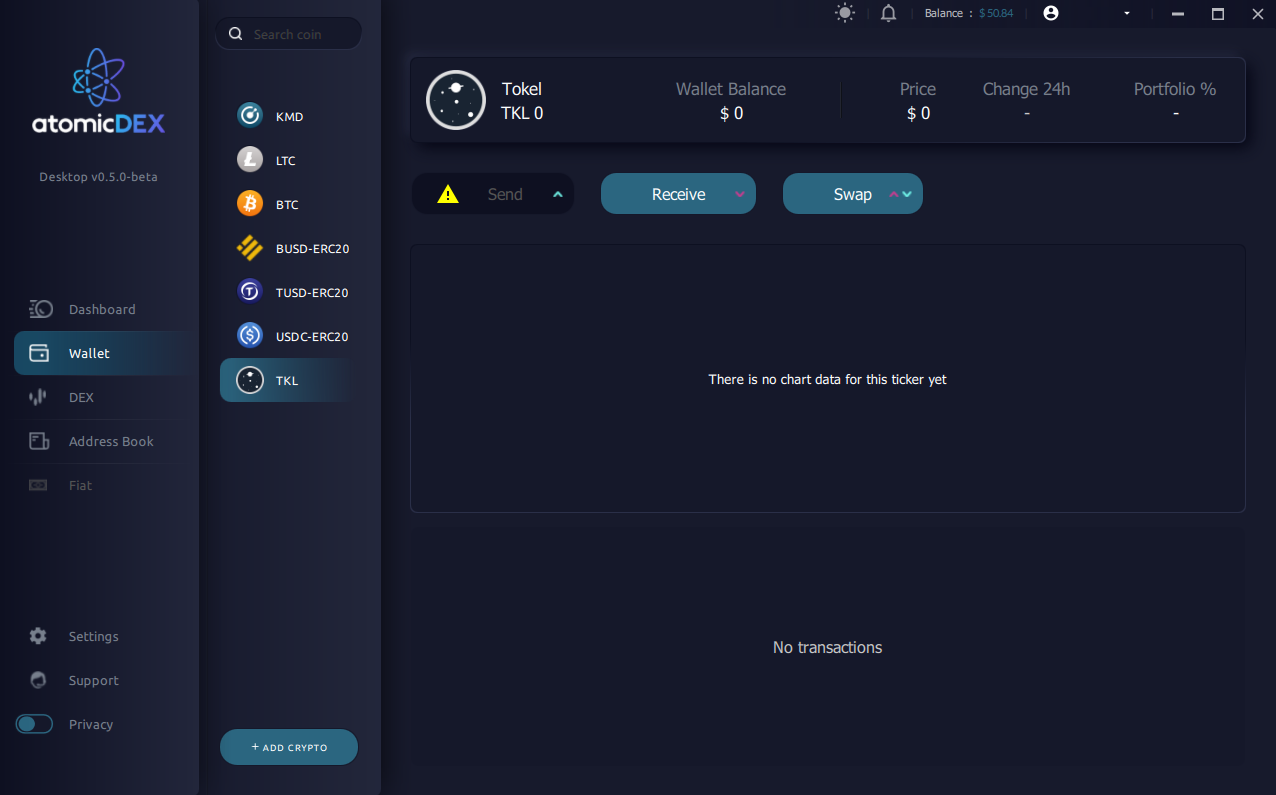
# Step 11:
Open the DEX
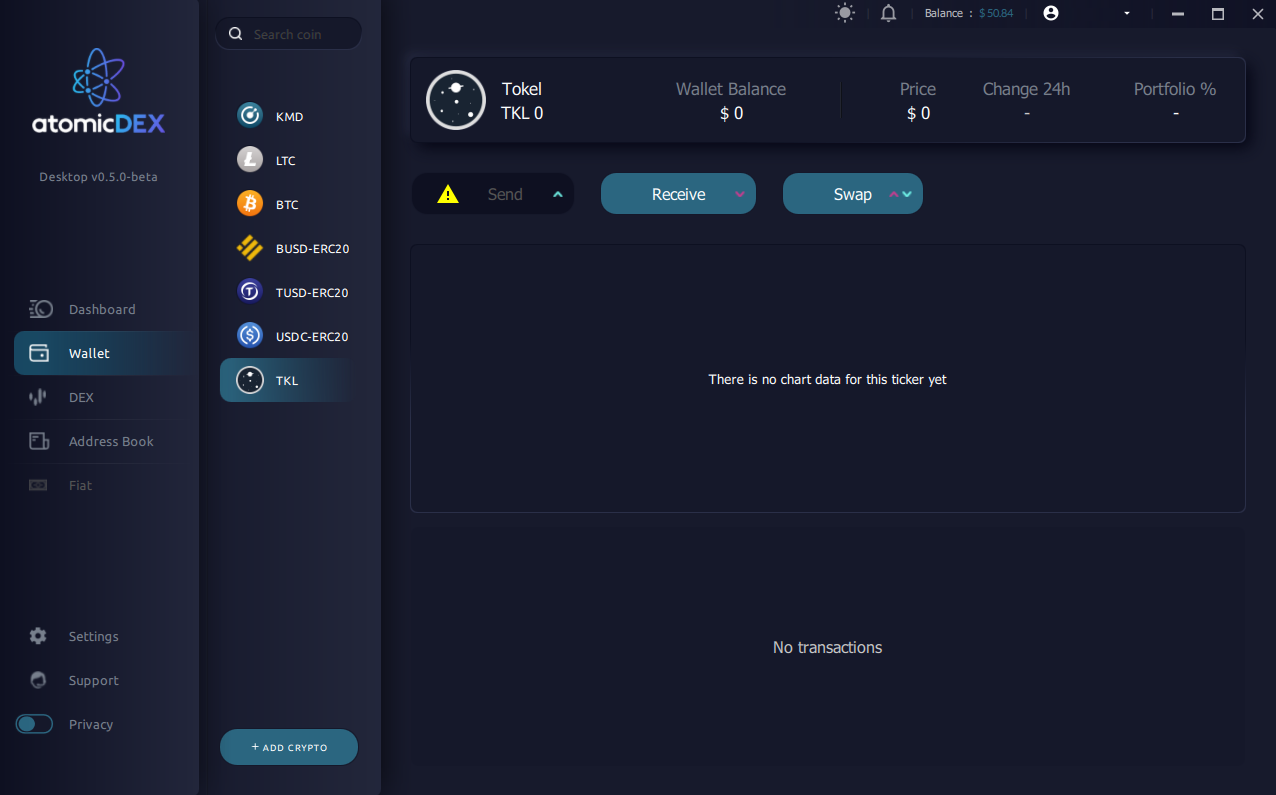
# Step 12:
Search for Tokel & Komodo
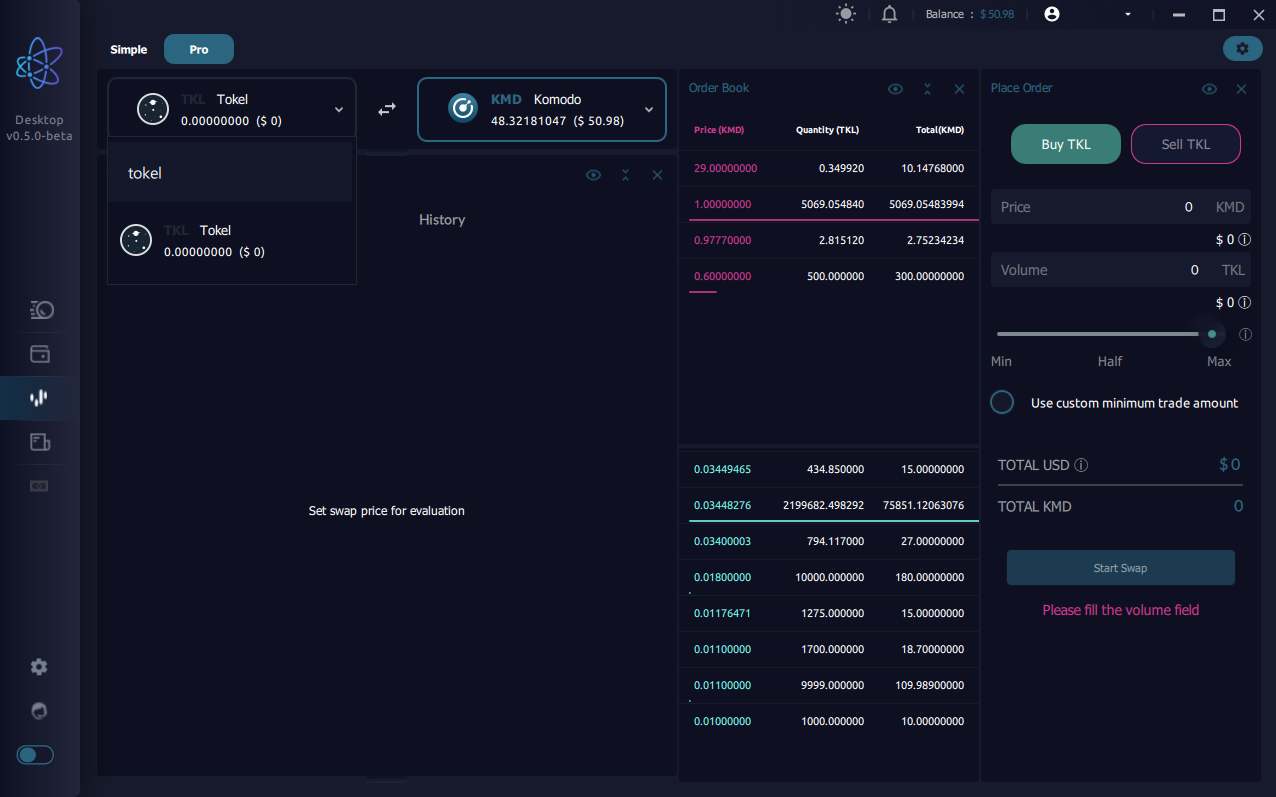
# Step 13:
Click 'Buy TKL' and enter the amount you would like to pay and the total amount you'd like to purchase. Then click 'Start Swap'.
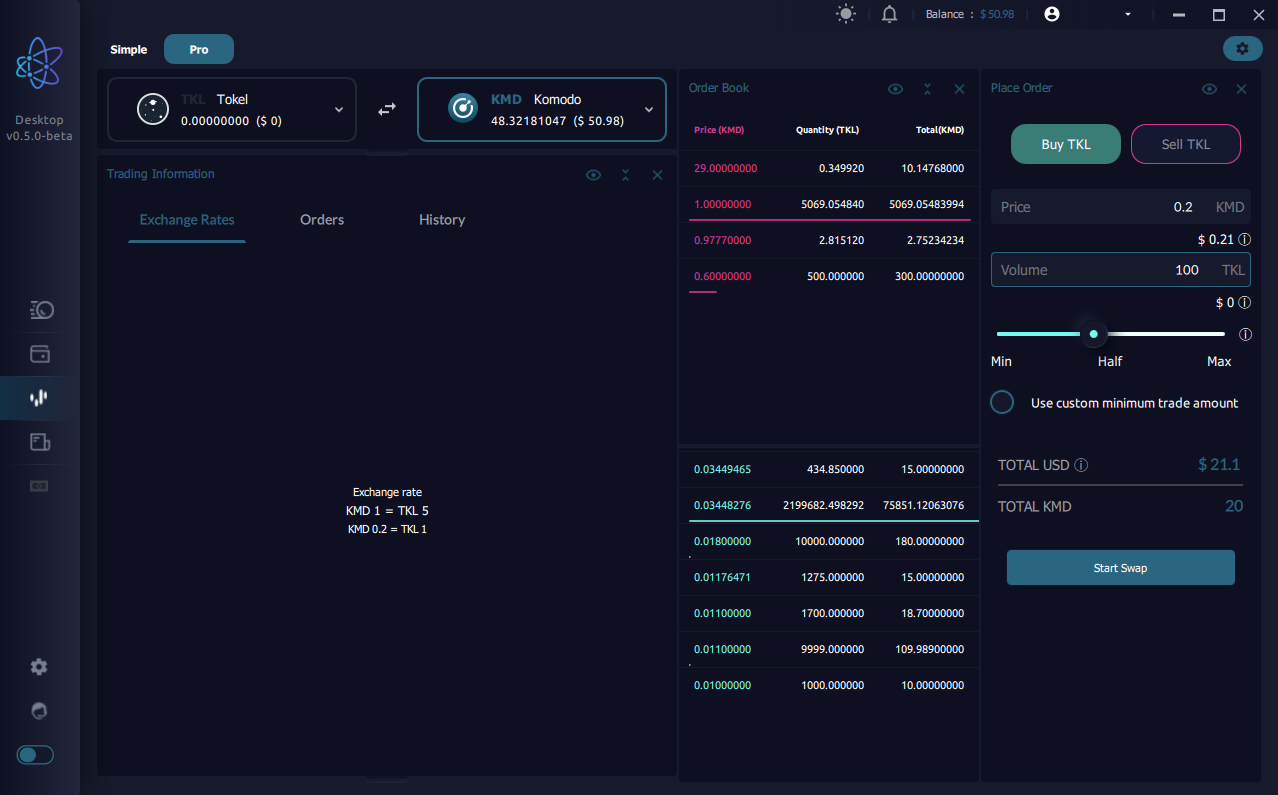
# Step 14:
Double check you input the correct amounts and click 'confirm'